Download file z80.zip

Extract file z80.zip into a new folder named z80 like this
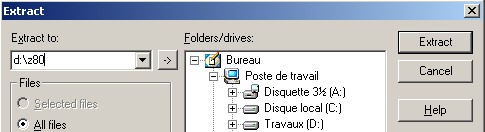
Download file cci.zip

Extract file cci.zip into a new folder named z80\cci like this
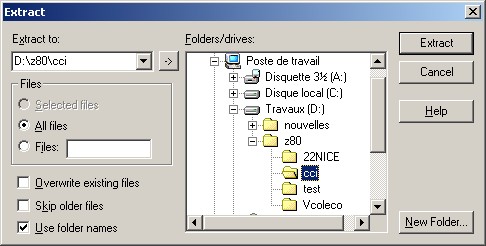
Go to the z80\cci folder. You must see something like this
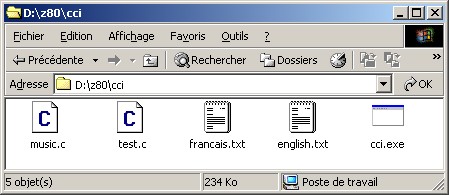
Double-click on the cci.exe to execute the Coleco Compiler Interface
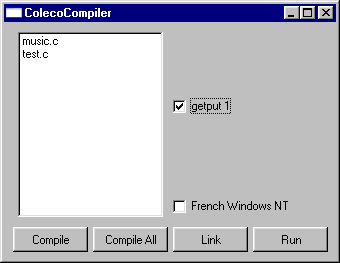
On the left, there is a filebox who show only C source files
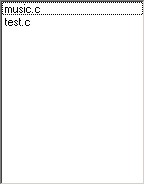
On the right, there are checkboxes.
You have to check the right ones for this test: GETPUT 1.
Check the checkbox at the bottom only if you are using a French version of Windows NT,2000 or XP.
At the bottom, there are a few big buttons.
The ones we need for this test are "Compile All", "Link" and "Run"



ARE YOU READY TO COMPILE YOUR FIRST COLECOVISION PROJECT?
If yes, click on the "Compile All" button. You must see a popup window running 22NICE emulator
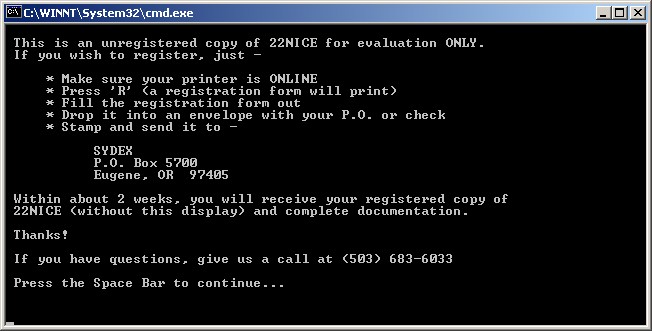
22NICE is waiting for a "SPACE BAR", so press the space bar now
You will see the compiler compiling C files
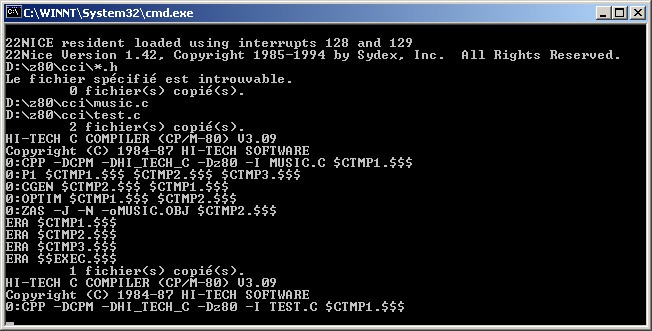
The compiler terminated the compilation and the popup window still opened? close it
Now, click on the "Link" button
After pressing the space bar for the 22NICE emulator, you must see this message
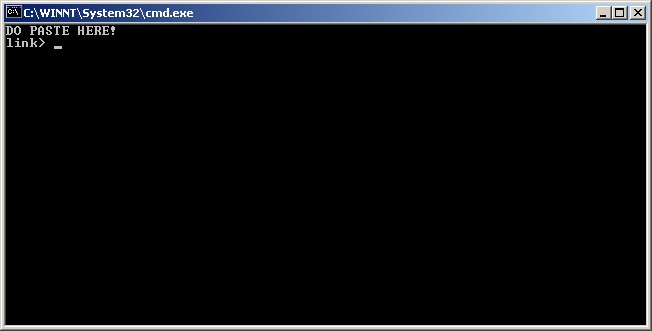
Now, you have to do a paste in this DOS window. If you don't know how, Try this :
Right-click on the title bar of the DOS window. Then choose PASTE in the popup menu like this.
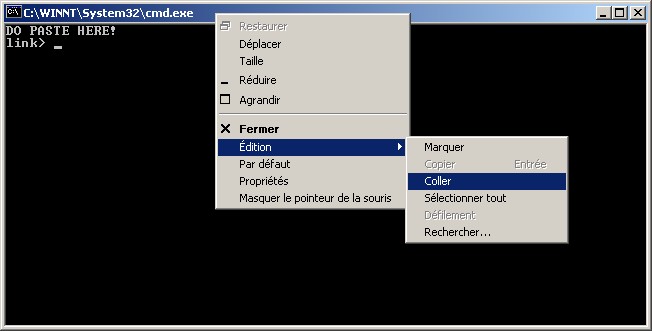
After doing the paste, you must see a strange command line
Look at the cci folder. You must found many new files and every files size are bigger than zero
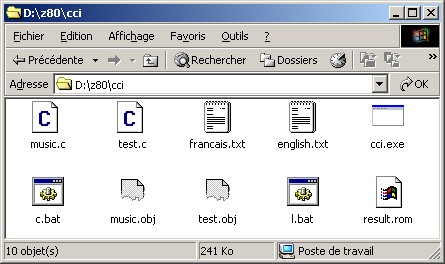
Return to the CCI interface. Click on the "Run" button
This button execute VirtualColeco to test the "result.rom" file newly created
Maybe, you will see a popup message from VirtualColeco.
This popup message to ask you if you want to associate file type ROM to this software.
This part is your personal choice.
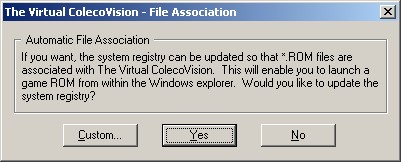
If everythings was going well, you will see this result. Congratulation!
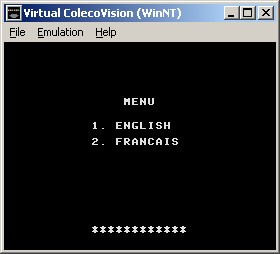
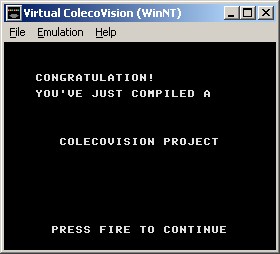
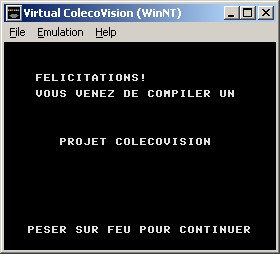
|